Viewing, Canceling, or Updating Your License
Managing your SmartScanner license is simple and accessible directly from the application. Whether you need to view your license details, update your payment information, or cancel your subscription, follow these steps to make adjustments with ease.
Viewing Your License Information
To view your current license details:
- Open SmartScanner.
- Hover your mouse over the small text displaying the version number in the bottom left corner of the SmartScanner window.
A popup will appear showing your license information. Depending on your license type (Free, Pro, or Perpetual), this will include details such as:
- Subscription plan
- License expiration date
- Status of your subscription
Canceling Your Subscription
To cancel your subscription:
- In the license information popup, click on the “Cancel Subscription” button.
- This will open a web page where you can confirm the cancellation of your subscription.
Here’s the improved version of your sentence:
Once you cancel, your SmartScanner subscription will remain active until the end of your current billing cycle. After that, you’ll need to purchase a new license to continue using the premium features. However, you can always download and use the Free version without a license.
Updating Your Payment Details
To update your payment method or card details:
- Click on the “Update Billing Info” button in the license information popup.
- This will open a secure web page where you can update your payment details, such as a new credit or debit card.
This ensures your subscription payments will continue without interruption.
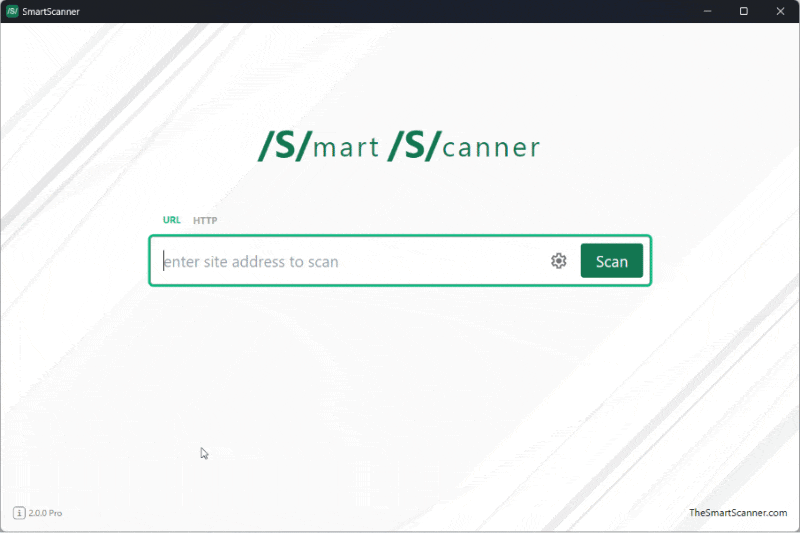
Need Help?
If you encounter any issues or have questions about your license or payment, feel free to reach out to us via our contact form or email us at [email protected]. We’re here to help!