Documents/Configurations/
Scanning Websites Through a Proxy
In scenarios where a website is only accessible through a proxy, SmartScanner provides flexible options to integrate proxy configurations into your scans. By default, SmartScanner does not use any proxy for scans, but you can easily set up three different types of proxies in the scan configurations:
Configuring Proxies
- System Proxy: Choose this option if you have already configured a proxy on your system and wish to utilize the same configuration in SmartScanner.
- HTTP Proxy: Select the HTTP option to use an HTTP proxy. Input the IP address and port number in the designated fields. If the proxy requires authentication, provide your username and password. Leave these fields blank if authentication is not mandatory.
- SOCKS Proxy (recommended): Opt for the SOCKS option to use a SOCKS proxy. SmartScanner supports SOCKS version 5 with both IPV4 and IPV6. After selecting the SOCKS option, input the IP address and port number in the respective fields. If the proxy mandates a username and password, provide your credentials; otherwise, leave these fields blank.
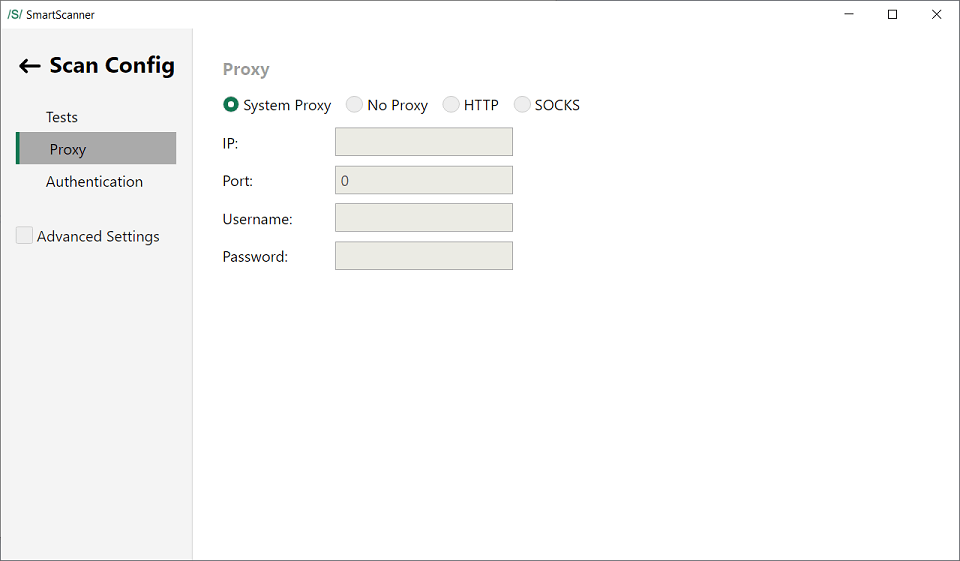
Still need help? contact us Last updated on May 16, 2024