Scanning a Target
Starting a scan with SmartScanner is simple. Just enter your target’s details and click the Scan button. SmartScanner will automatically begin scanning and display the progress and results on your dashboard. You can pause, resume, or stop the scan at any time.
Note: Once a scan is stopped, it cannot be resumed.
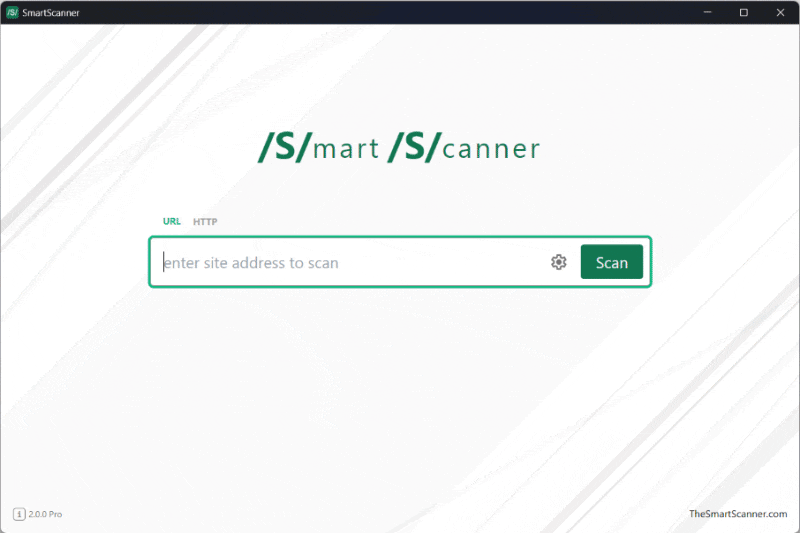
Choosing Your Input Type
SmartScanner supports two input types so you can tailor your scan to your needs:
URL Mode
- What It Does: Scan a website by entering its URL.
- How It Works: Simply type the URL into the input field and click Scan.
HTTP Mode
- What It Does: Scan using a full HTTP request.
- How It Works: Click the
HTTPtab above the input field to switch to HTTP mode. In this mode, you can:- Select the HTTP method (e.g., GET, POST, PUT, DELETE).
- Add custom HTTP headers.
- Provide a request body if needed.
This mode is ideal for targets that require specific HTTP requests.
💡 You can also start a scan using the Command Line Interface (CLI). Check out our CLI documentation for more details.
Customizing Scan Configurations
For advanced options, click the Gear icon inside the target input field. This will take you to the scan configuration page where you can:
- Select specific tests tailored to your requirements.
- Configure authentication settings.
- Set up proxy parameters.
For more information, see our Scan Configuration documentation.