Documents/Configurations/
Scanning Websites with Authentication
Performing security scans on websites with authentication requirements is crucial for comprehensive vulnerability assessment. SmartScanner offers seamless support for two common authentication methods: HTTP Basic Authentication and Form-Based Authentication.
Understanding Authentication Methods
- HTTP Basic Authentication: This is a built-in authentication method widely used on the web. Users provide their credentials directly via the browser or client application.
- Form-Based Authentication: This method presents users with a web form prompting them to enter their username and password. It’s the preferred authentication method for most websites.
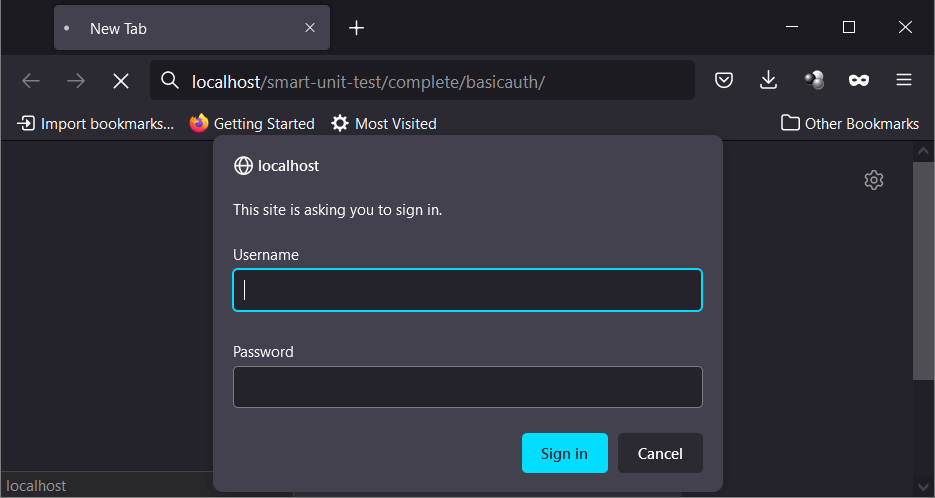
Configuring Authentication for Scans
Using HTTP Basic Authentication
To scan a website employing HTTP Basic authentication:
- Click on the gear icon in input field to access the configurations page.
- Navigate to the Authentication tab.
- Choose the HTTP option and enter your username and password for authentication during the scan.
Using Form-Based Authentication
For websites utilizing form-based authentication:
- Access the configurations page by clicking on the gear icon in input field from SmartScanner’s startup page.
- Proceed to the Authentication tab.
- Select the Manual Login option and click on the Login button.
- A window will appear, allowing you to input the address of your website and navigate to the login page.
- Authenticate yourself using the login page.
- After successfully logging in, click on OK in the popup window, return to the main page, and start the scan by entering the target URL.
Multi-Factor Authentication (MFA) Support
SmartScanner also offers support for multi-factor authentication (MFA) that does not require a hardware token. Users can utilize form-based authentication to seamlessly incorporate MFA into their security scans.
Still need help? contact us Last updated on May 16, 2024